Approve or Deny a Milestone Completion Request
This article applies to the following role permissions: Administrator - Director - Group Manager - Faculty/Staff
This article explains how a user with faculty/staff role or above, who is assigned to a cohort, can complete a student's milestone.
Steps for a user assigned to complete a milestone
Option 1: Complete milestones via "Milestone Completion Request"
Any user assigned by the creator of the milestone will receive notifications when a student has requested their milestone to be completed. These notifications will appear as a badge number next to the "Milestone Completion Request" navigation tab under the CRM & Cohort Center.
Figure 1.
Milestone Completion Request Badge Number

Click on the milestone to view the student submission, then choose to approve or deny the completion request. There is also an option to send a message along with the action or to delete the request if necessary.
Figure 2.
Available Actions When Reviewing a Milestone Completion Request
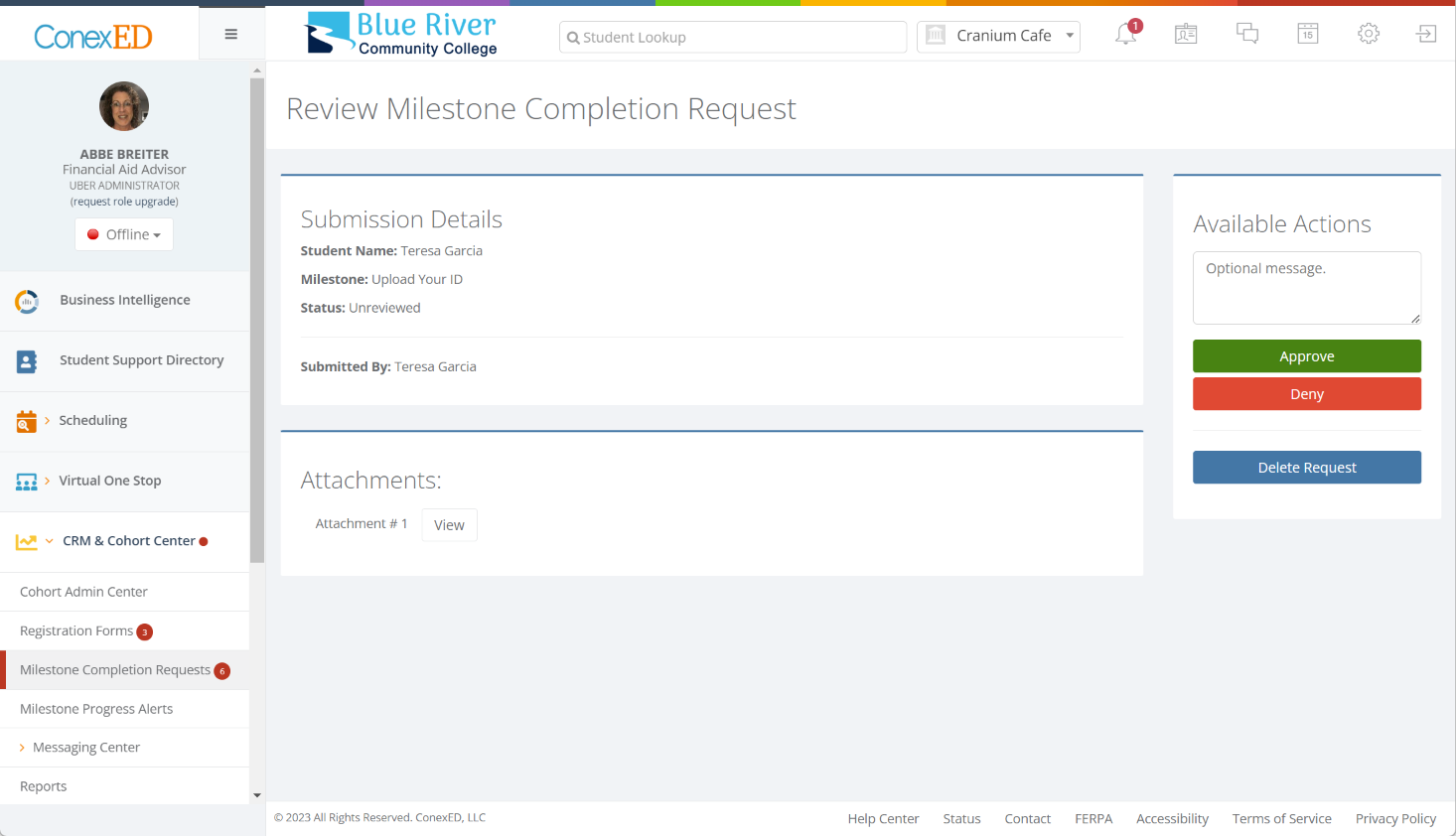
Option 2: Complete milestones via "Student Lookup"
Any user assigned by the creator of the milestone can view and manage milestones of their students from the Student Lookup Tool. Navigate to an assigned group or use the student lookup tool at the top of the page as seen in Figure 3. Next, click on "Milestones" within the student profile and "Manage Milestones" as see in Figure 4.
Figure 3.
Student Lookup Tool
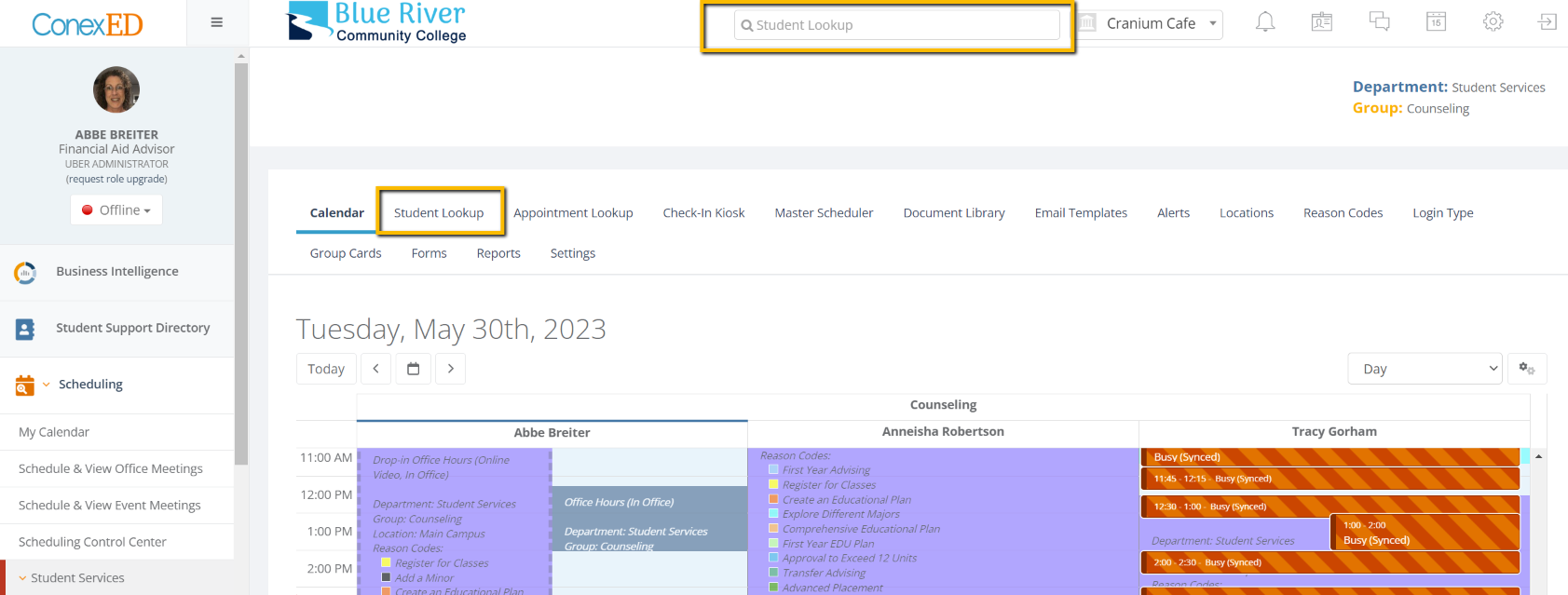
Figure 4.
Manage Milestones from the Student Lookup Tool

All milestones can be managed in the next view. The milestone can be marked as complete, an appointment can be connected to a milestone, or a milestone incorrectly marked as complete can be marked as incomplete.
Figure 5.
Managing Milestones
