Create Cohort Categories
This article applies to the following role permissions: ConexED Administrator - Director - Group Manager
Pre-Setup Checklist
The following ConexED implementation tasks must be completed prior to setting up any Cohorts in ConexED:
- Groups and Group Users with ConexED Cards: There must be at least one group with at least one group user to create a student’s support network because a cohort must be attached to a group.
- Student ConexED Accounts: Students are assigned to cohorts using the email associated with their ConexED account. Student data can be imported via flat file import or SIS integration, or, students can individually log into their ConexED account. Data import or student login is a prerequisite to assignment in a cohort.
- Goal of Cohort: The Group Admin will identify the criteria for cohorts in ConexED, e.g. grade level, start date, major, or program.
- List of Milestones: The Group Admin will identify milestones to be tracked for cohorts, e.g. meeting with an advisor, attending a job fair, and registering for the next term’s classes.
Create Cohort Categories
The Cohorts Admin Center is where Group Admins create Cohort Categories and add cohorts within.
On the User Panel, to access the buttons to Create a Category and Add a Cohort click:
1. CRM & Cohort Center menu option on the left side navigation
2. Select the Cohorts Admin Center option
3. The Create Category button will be on the top left (see arrow in Figure 1)
4. The Add Cohort button will be on the top right (see arrow in Figure 1)
Additional cohorts can be added at any time.
Figure 1
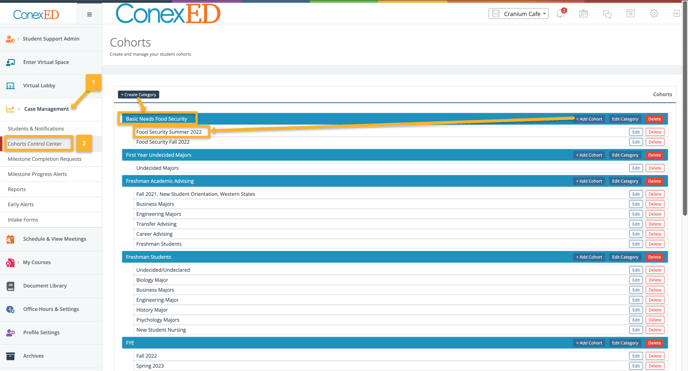
In Figure 1, Basic Needs Food Security is the name of the Cohort Category, and Food Security Summer 2022 and Food Security Fall 2022 are the names of the Cohorts in the Category. Since the students in each cohort have the same milestones and milestone completion dates, it’s a best practice to group cohorts by the dates the students enroll or when they will be completing their milestones.