Create, Edit, or Delete Departments and Groups
This article applies to the following role permissions: ConexED Administrator, Institution Administrator, and Department Director
How Do I Create a Department?
Only a ConexED Admin can create a Department and assign a Department Director to a Department. Once a Department Director is assigned, they can see their department(s) by navigating to the Dept & Group Manager tab → then the Manage Departments tab.
When a ConexED Admin logs into their account, the tools for department and group setup are accessible in two locations:
-
In the Admin Panel
-
Under the Dept & Group Manager tab
Admin Panel
Admins can access the Admin Panel by clicking the gear icon located on the top toolbar:
![]()
Figure 1. Admin Panel Gear
To create a new Department, start by clicking on the "Departments" tab in the menu on the left-hand side of the screen. From there, click the "+Add Department" button.

Figure 2. Create Departments and Groups in the Admin Panel
Enter a Department Title and Department Code in the required text box fields, then click the "Add" button:

Figure 3. Add Department
Dept & Group Manager Tab
Each Department is represented by a blue bar, with the associated Groups listed underneath and indented under the Department Title. Department Directors can add new Groups to their assigned Department(s), and they can also assign Group Admins. Group Admins can access group settings for scheduler customization, staff member Office Hours, and additional functionalities.
In the left panel, scroll down and select the "Dept & Group Manager" tab. Next, click on the "Manage Departments" tab, and then select the "+Create Department" button:

Figure 4. Create Departments using the Dep & Group Manager Tab
To create a Groups within a Department, click the "+Add Group" button located to the right of the Department Title:
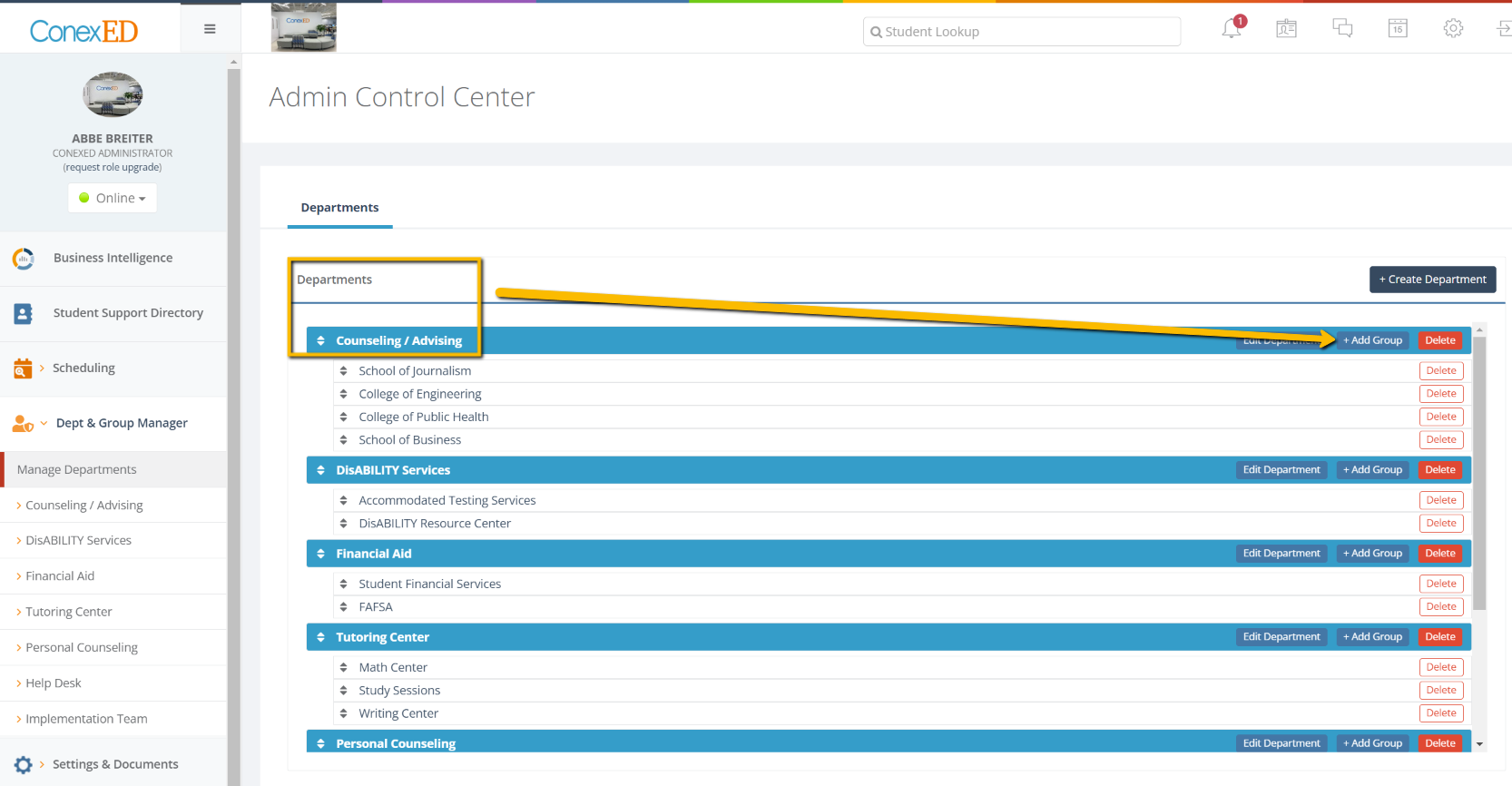
Figure 5. Create Groups on the Departments Tab
Enter the Group Title, then click "Save":

Figure 6. Add Group
How do I Edit a Department?
From the Manage Departments tab within the Dept & Group Manager, you can update a Department's name by selecting the "Edit Department" button:
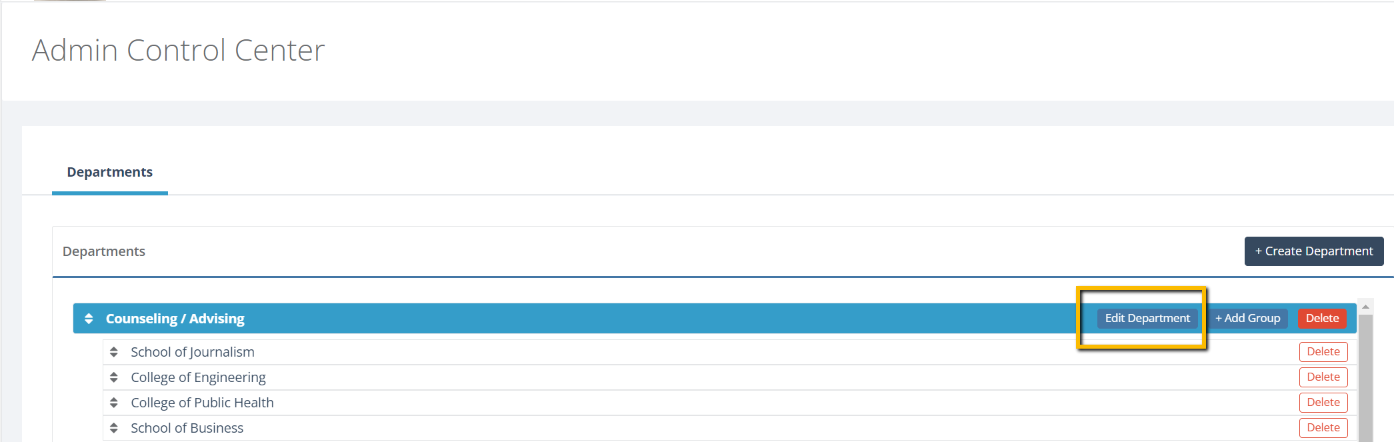
Figure 5. Edit a Department
A new pop-up window will appear, allowing Admins to change the Department Name and add or delete Department Administrators:
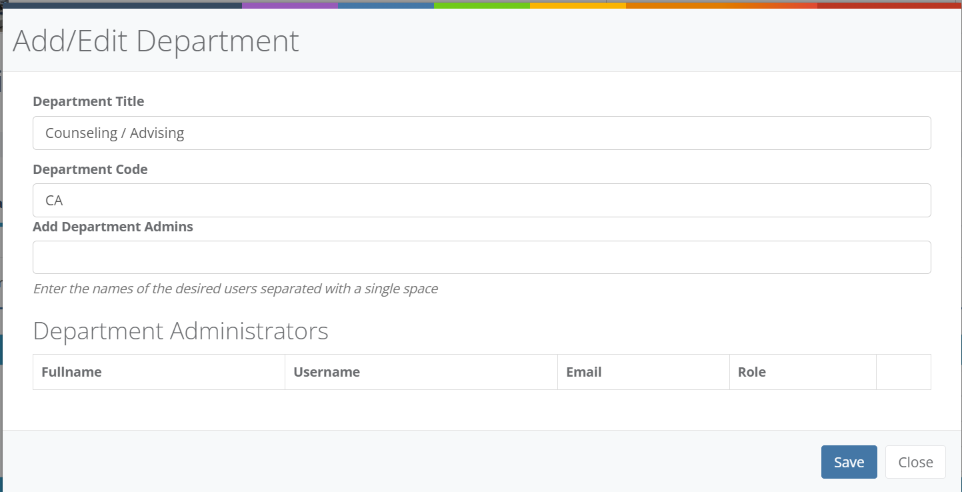
Figure 6. Edit Department and Add Department Administrator
How do I Delete a Department?
Within the Manage Departments tab, ConexED Admins will also have the option to delete a Department. To do this, click the red "Delete" button associated with the Department you wish to delete, and then confirm your action by clicking "OK" in the popup that appears:
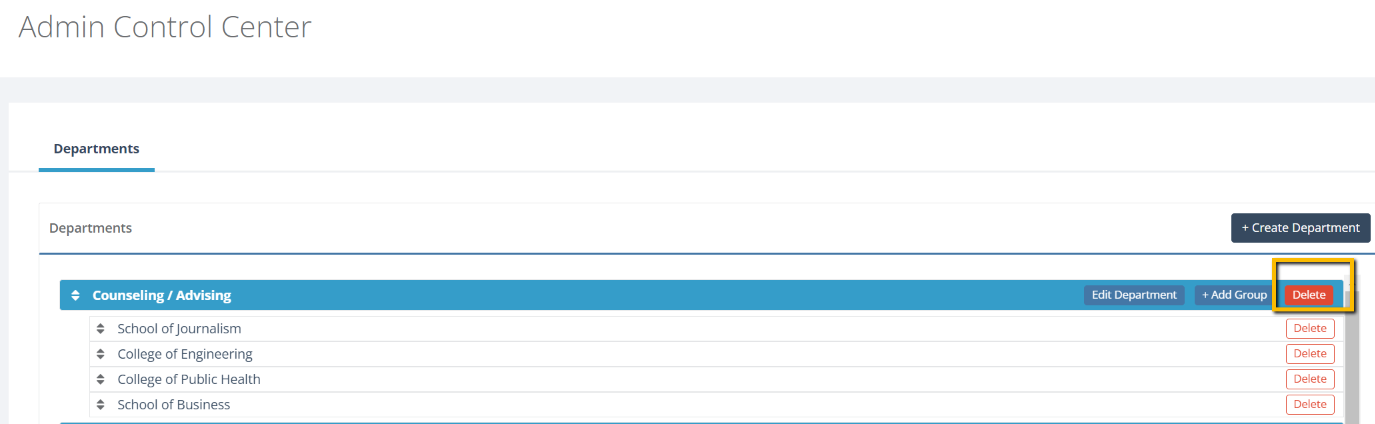
Figure 7. Tool to Delete a Department
IMPORTANT: This action will also delete all associated Groups within the Department, so please proceed with caution as this action cannot be undone.