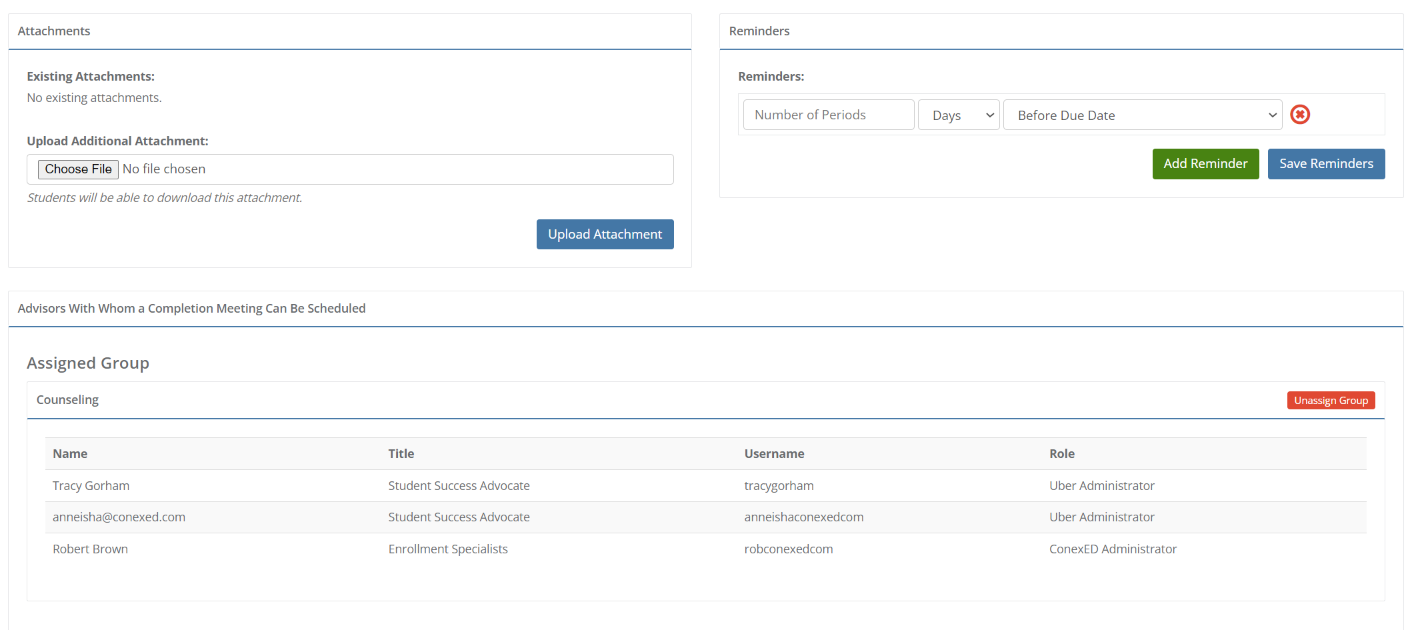Create Event Milestones
This article applies to the following role permissions: Administrator - Director - Group Manager
Milestone Creation
There are four types of Milestones that can be created: Standard, Meeting, Whiteboard and Classroom (Event).
Classroom (Event) Milestone
The Add Milestone creation form shown in Figure 1 has the following fields:
- Title
- Type: Choose Classroom
- Assigned Group: Once Classroom type is chosen, the system prompts the user to choose the group that is hosting the event
- Due Date Type: You may choose a specific date or days from start
- Description
- Labels: This feature will allow you to search for milestones using the label.
- Prerequisite Milestone: Select which milestone (if any) will need to be completed before
- Completion Request Options (illustrated in Figure 2 above): Notify all staff assigned to cohort; allow students to mark milestone as complete; select advisors to notify–save milestone to specific advisors.
Figure 1
Classroom Milestone
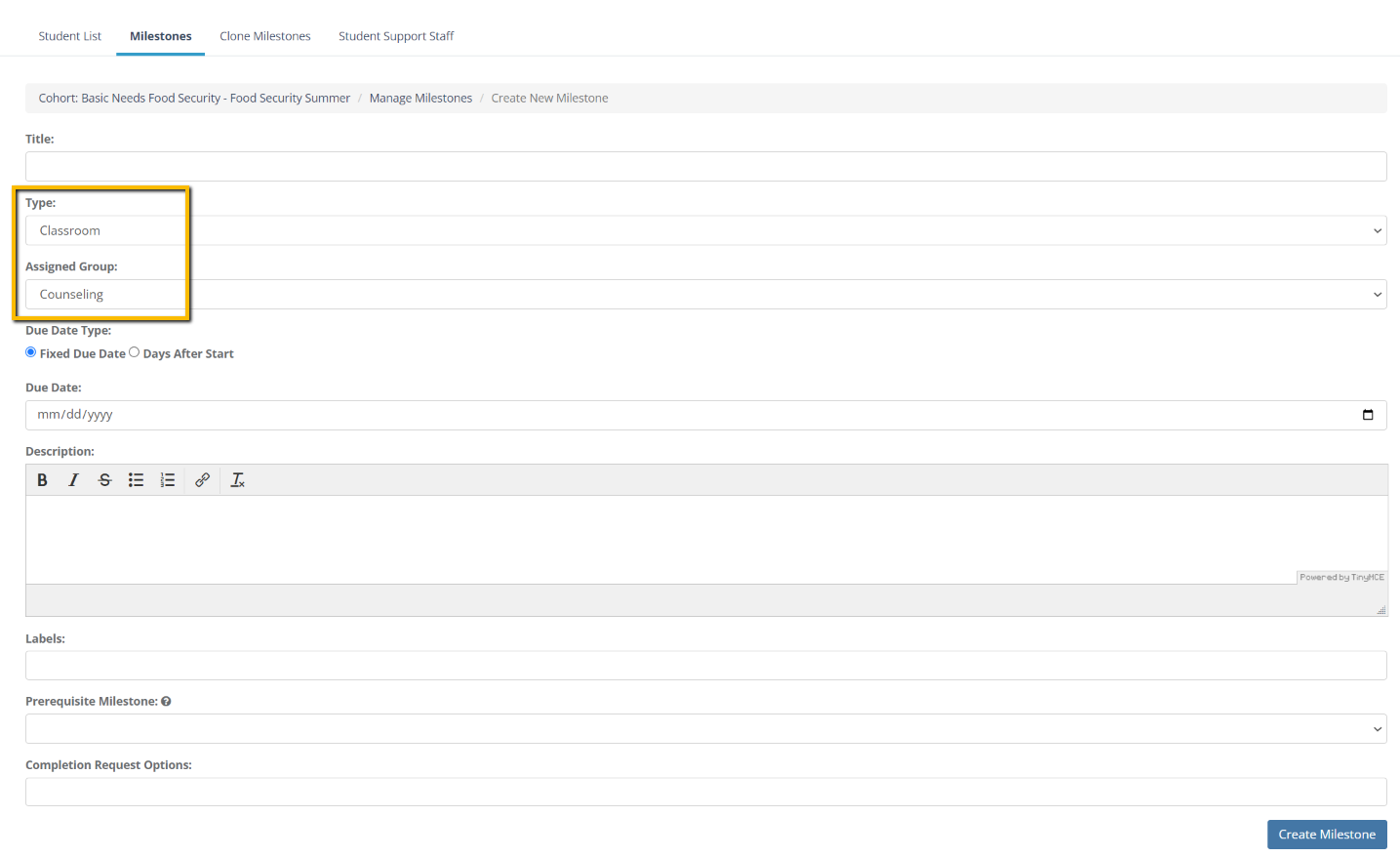
Once you completed all of the required and optional fields, click Create Milestone, and the additional fields will appear.
- Attachments: Students will be able to download this attachment.
- Reminders: Type in the number of periods, and choose days or weeks. Choose before due date, after student starts milestone, since cohort assignment.
- Advisors With Whom a Completion Meeting Can Be Scheduled: Shows the group that was chosen to host the event in Step 1 of setting up a Classroom Milestone. This can be changed by clicking unassign group and choosing a different group. Only one group can be assigned and not individual staff members.
Click on "Update Milestone" after completing the fields with your customizations.
Figure 2
Additional Fields for Customizing the Milestone for Attachments, Reminders, and Group Assigned to Host the Event