Create Meeting Milestones
This article applies to the following role permissions: Administrator - Director - Group Manager
Milestone Creation
There are four types of Milestones that can be created: Standard, Meeting, Whiteboard and Classroom (Event).
Meeting Milestone
The Add Milestone creation form shown in Figure 1 below has the following fields:
- Title
- Type: Choose Meeting
- Due Date Type: You may choose a specific date or days from start
- Description
- Labels: This feature will allow you to search for milestones using the label.
- Prerequisite Milestone: This option allows you to require certain milestones to be completed before others. From the drop down, select which milestone (if any) is a prerequisite for the milestone you are creating.
- Completion Request Options (illustrated in Figure 2): Notify all staff assigned to cohort; allow students to mark milestone as complete; select advisors to notify–save milestone to specific advisors.
Figure 1
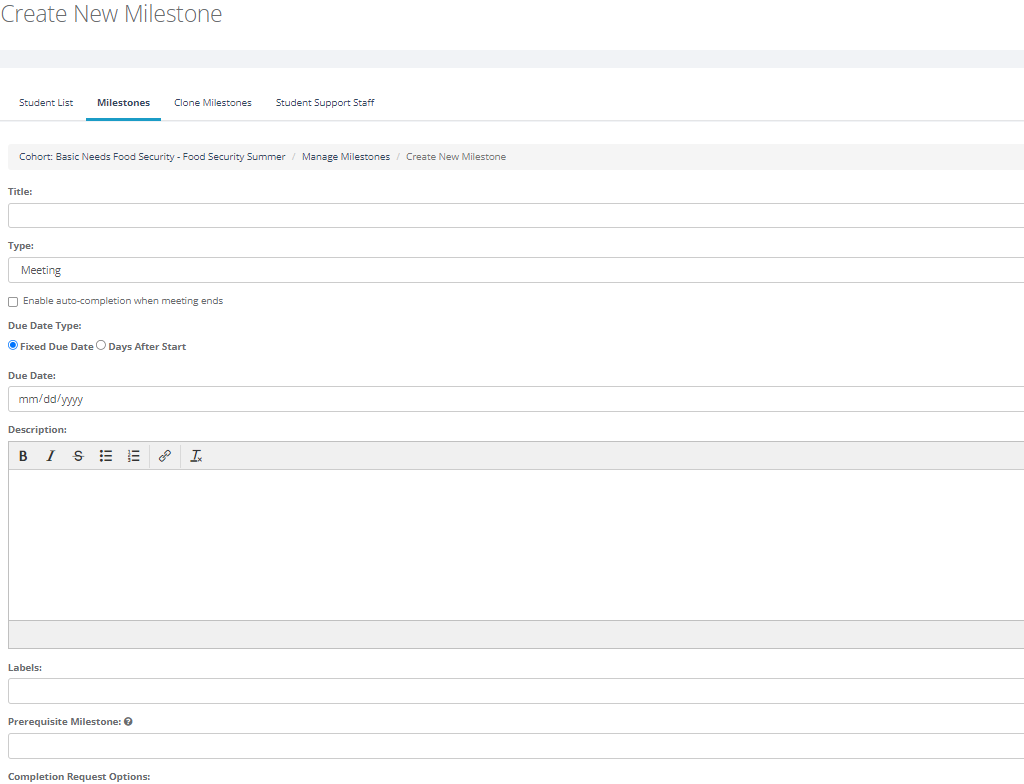
Meeting Milestone creation form
Figure 2
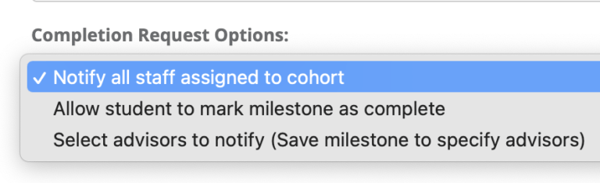
Completion Request Options listed above.
For Meeting Milestones, there is an option to enable auto-completion when the meeting ends. As shown below in figure 3, when auto-completion is enabled the completion request option disappears.
Figure 3
Meeting Milestone with Auto-Completion Checked
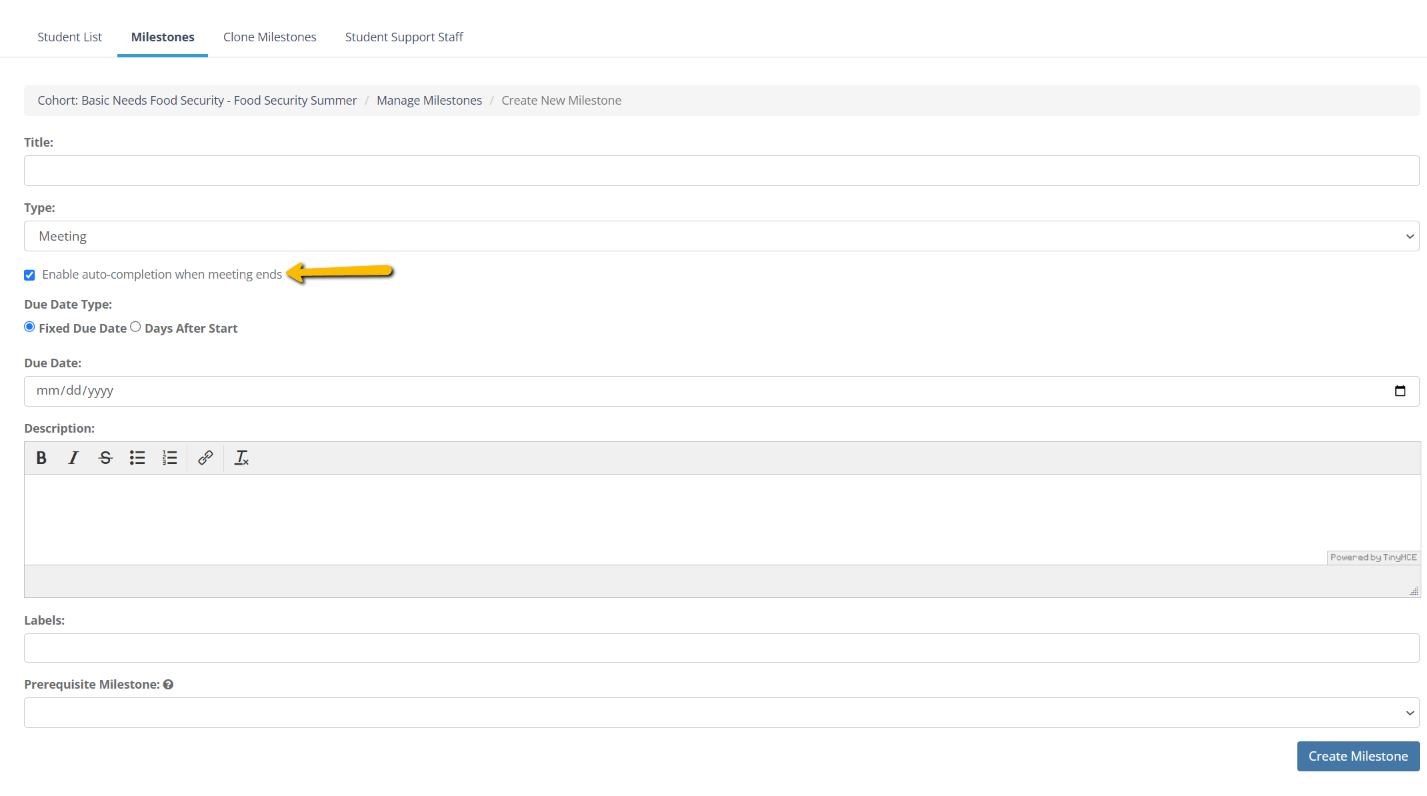
Once you completed all of the required and optional fields, click Create Milestone. Additional fields will appear with customization options shown below in Figure 4, Figure 5 and Figure 6.
- Attachments: Students will be able to download this attachment.
- Reminders: Type in the number of periods, and choose days or weeks. Choose before due date, after student starts milestone, since cohort assignment.
- Groups/Staff Assigned to Review Completion Requests: If "select advisors to notify" is chosen to approve the milestone, attach a group or individual staff members here.
- Advisors With Whom a Completion Meeting Can Be Scheduled: Shows the group that the student will be able to schedule with. Only one group can be assigned and not individual staff members.
Click on "Update Milestone" after completing the fields with your customizations.
Figure 4
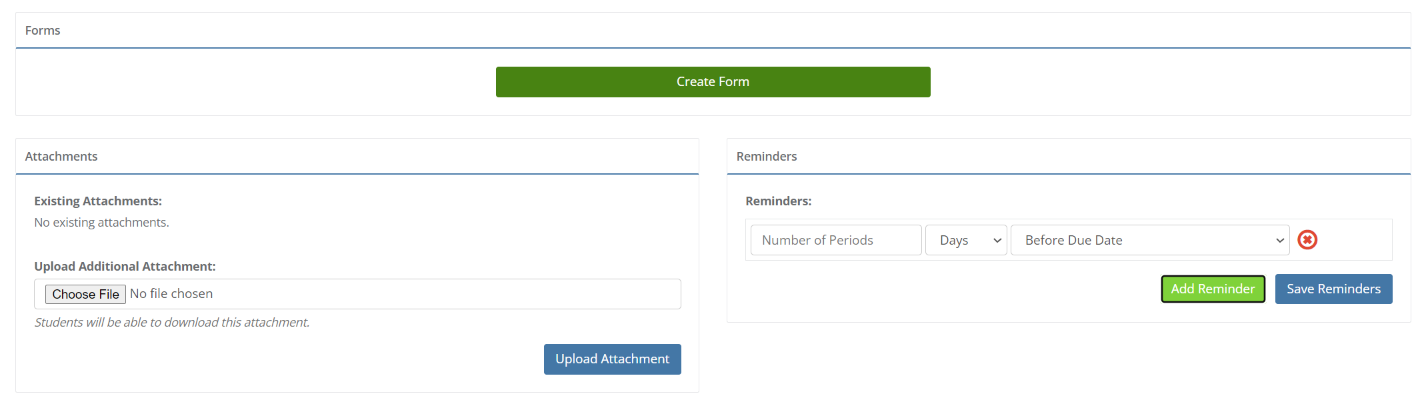
Additional Fields for Customizing the Milestone With Forms, Attachments, and Reminders
Figure 5
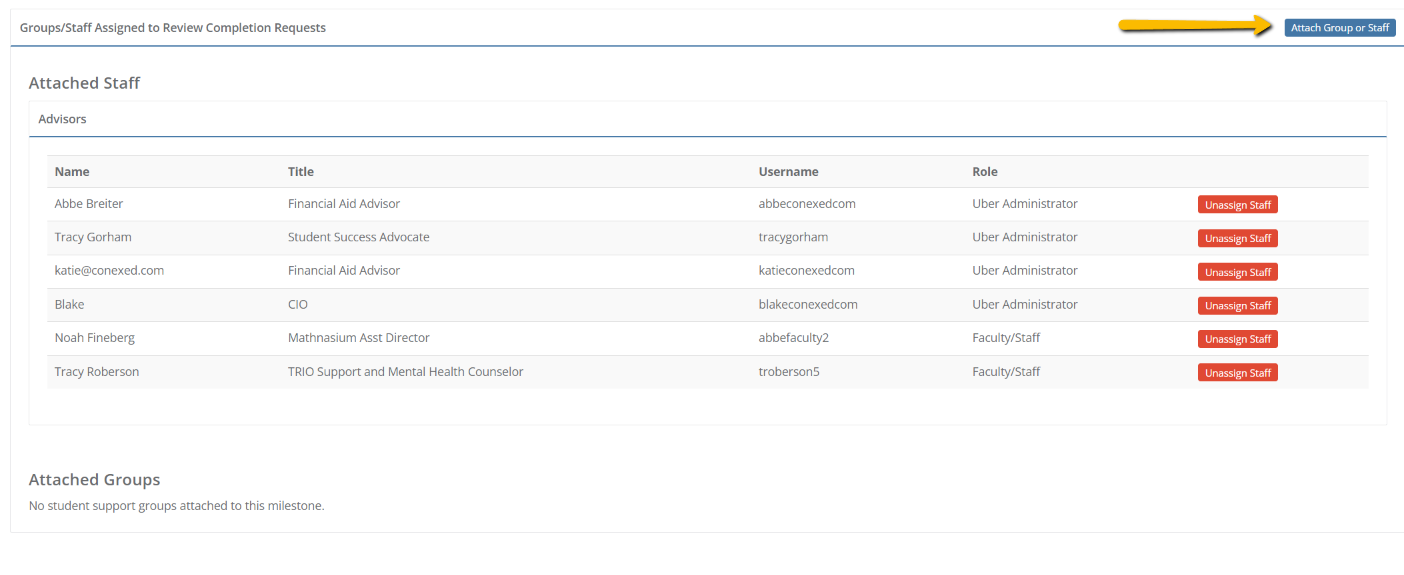
Assigning Staff or Groups to Approve Milestones
Figure 6
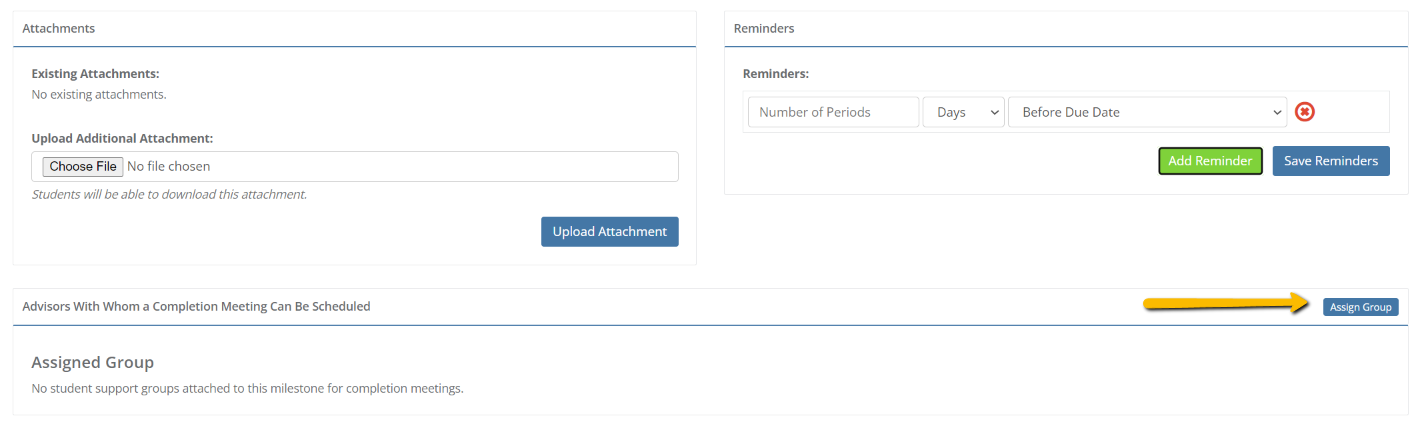
Additional Fields for Customizing the Milestone Attachments, Reminders, and Advisors With Whom a Completion Meeting Can Be Scheduled
Click on "Update Milestone" after completing the fields with your customizations.