How to Customize your ConexED Card
All users and roles have access to customize their ConexED Contact Card information in the settings and documents tab.
ConexED Cards
Users can customize their cards and add details using the Customize ConexED Card center and the tabs within. Navigate to Settings & Documents - Profile Settings. The customization center will open on the first settings tab, Customize Card, as shown in Figure 1 below. Here you can add a photo, office phone and location, biography, opt in for text messages, and manage other settings. The example below shows a customized card.

Per our best practice, we recommend all staff complete the following fields, outlined in orange:


Be sure to SAVE your changes before you preview. In addition to the fields in the Customize Card tab, there are additional options to consider in the Account Settings Tab and the extra details tab.
Account Settings Tab
The Account Settings Tab allows users to do such things as select their time zone, request a role upgrade, and update their password.
Figure 2
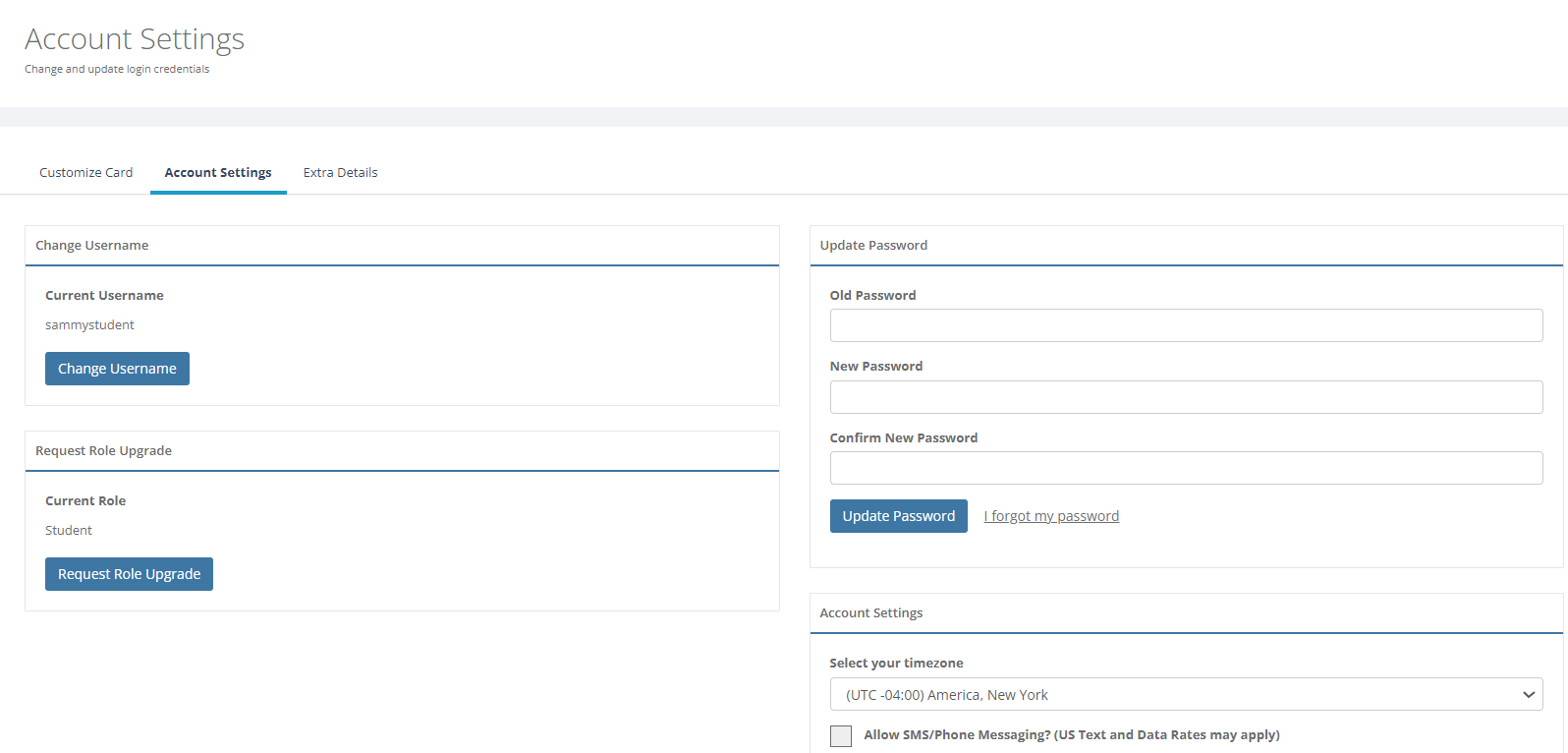
Extra Details Tab
The extra details tab provides options to identify preferences, such as preferred name and preferred pronouns.
Figure 3
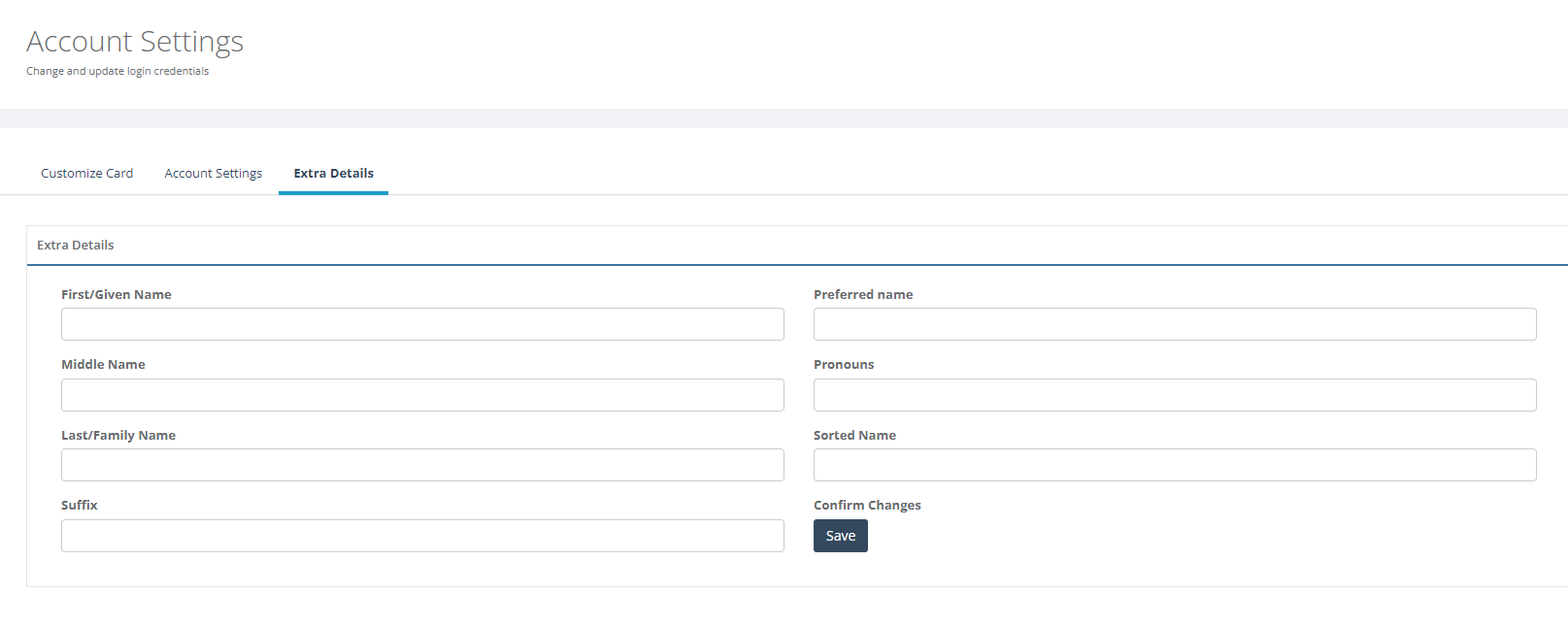
Always remember to SAVE any changes as you move from tab to tab in the customization center.