Open Cases from a Cohort
This article applies to the following role permissions: ConexED Administrator - Department Director - Group Manager - Faculty/Staff
With the CRM Messaging Center, you can easily create cases for the students that you have been assigned. This features allows you to streamline your communication and provide timely support to your students.
Create a Case for Students in a Cohort
- Navigate to the My Students tab under the CRM & Cohort Center on the left side navigation bar
- Alternatively, you can click on Messaging Center > Cohort Notifications to navigate to your CRM Messaging Center
- On the CRM Messaging Center Page, you have the ability to filter your list of assigned students using various search filters. These filters include Label, Cohort Category, Cohort, Milestone, Milestone Completion status, or you can directly search for a student by their Full Name or Email. Once you have applied the desired filters, click "Search" to display the list of filtered results.
- Click the "Create Case for All" button

- Provide the necessary Case Details, including selecting a Case Reason and Severity Rating. Additionally, indicate whether or not the student should be able to view the details of the case.
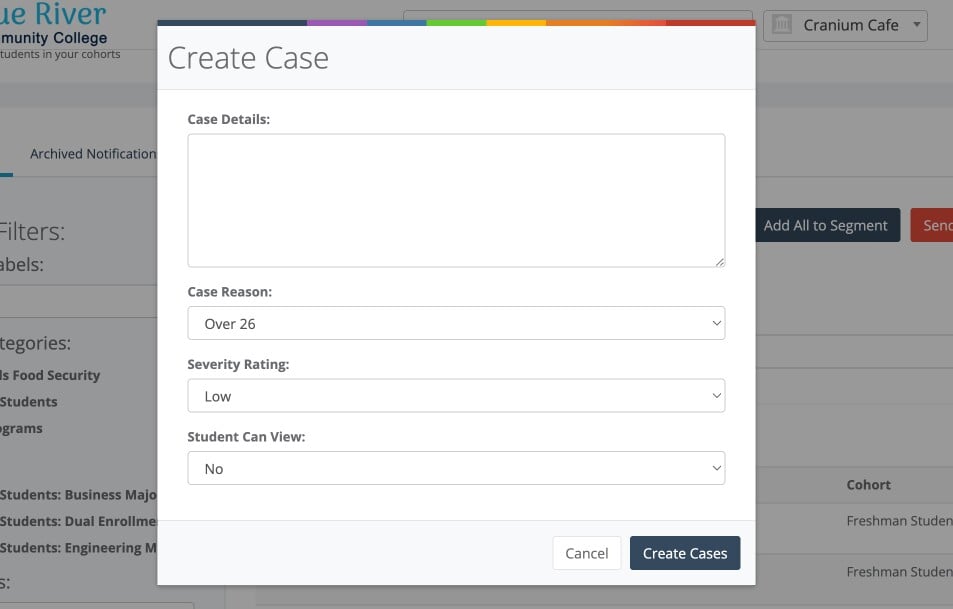
- Click the "Create Cases" button to generate a Case for the selected students.